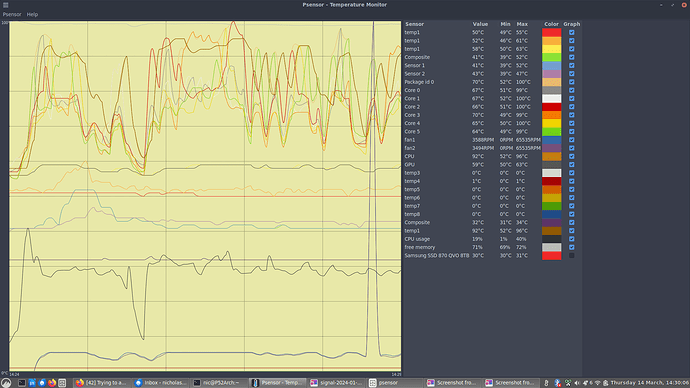Hi, I’ve not seen “intel-undervolt” before, but then the only Intel chip I have is in my laptop. (I’ve been using AMD only for a very long time) Looking at the docs I’m not sure this is going to be a great option. Either way, I’d try the heat sink paste first.
If the fan really doesn’t come on until 70C, then it might be worth looking at the BIOS fan control (could it be that it’s coming on, but it’s really quiet @70?). Usually there is some control over when the FAN comes in the BIOS, the one I’m used to in my BIOS is “quiet mode”. Turning this on decreases the voltage applied to the fan so it runs slower.
Given changing the voltage may be an issue, the other approach might be to limit the
max CPU frequency. Usually on modern chips the idle frequency should be a fraction of the maximum frequency, then when you load the system the clock speed will increase dynamically up to it’s max, which these days seems to be in the 3-4GHz range. If you limit the top-end, then you’ll limit the performance and the heat it can generate.
Maybe try;
$ sudo apt install cpufrequtils
To get the tools.
Then for example on my box;
$ cpufreq-info -c 0
cpufrequtils 008: cpufreq-info (C) Dominik Brodowski 2004-2009
Report errors and bugs to cpufreq@vger.kernel.org, please.
analyzing CPU 0:
driver: acpi-cpufreq
CPUs which run at the same hardware frequency: 0
CPUs which need to have their frequency coordinated by software: 0
maximum transition latency: 4294.55 ms.
hardware limits: 1.55 GHz - 3.40 GHz
available frequency steps: 3.40 GHz, 2.80 GHz, 1.55 GHz
available cpufreq governors: conservative, ondemand, userspace, powersave, performance, schedutil
current policy: frequency should be within 1.55 GHz and 3.40 GHz.
The governor "ondemand" may decide which speed to use
within this range.
current CPU frequency is 1.39 GHz.
cpufreq stats: 3.40 GHz:2.53%, 2.80 GHz:1.33%, 1.55 GHz:96.14% (7148926)
Then based on this information you can use;
# bash shell
for i in 0 1 2 3 4 ....
do
cpu-freqset -c $i -u nHz
done
(replacing … with the rest of the numbers relating to the CPU cores you have)
(replacing nGHz with the maximum frequency you want to use)
i.e. use the OS to set a soft limit on the maximum frequency it can use
Alternatively (or in addition) you could try changing the governor with -g, I think “-g conservative” will scale up the CPU frequency more slowly. (or if you just want to prove the use-case, try “powersave” which should run on minimum frequency)