Error mounting /dev/sda2 at /media/peppermint/105826CE5826B300: Command-line `mount -t “ntfs” -o “uhelper=udisks2,nodev,nosuid,uid=999,gid=999” “/dev/sda2” “/media/peppermint/105826CE5826B300”’ exited with non-zero exit status 13: ntfs_attr_pread_i: ntfs_pread failed: Input/output error
Failed to read NTFS $Bitmap: Input/output error
NTFS is either inconsistent, or there is a hardware fault, or it’s a
SoftRAID/FakeRAID hardware. In the first case run chkdsk /f on Windows
then reboot into Windows twice. The usage of the /f parameter is very
important! If the device is a SoftRAID/FakeRAID then first activate
it and mount a different device under the /dev/mapper/ directory, (e.g.
/dev/mapper/nvidia_eahaabcc1). Please see the ‘dmraid’ documentation
for more details.
A bit more info would help :-\
What are you trying to mount … a USB stick ? … a CDROM ? … an external hard drive ?
If a USB stick or external hard drive, have you done as prompted and used chkdisk in Windows to check the drive for file system errors ?
Im using peppermint os on a usb stick and my hard drive(which has the error) has a corrupted form of windows that wont boot up.
peppermint@peppermint ~ $ sudo ntfsfix /dev/sda2
Mounting volume… OK
Processing of $MFT and $MFTMirr completed successfully.
Checking the alternate boot sector… OK
NTFS volume version is 3.1.
NTFS partition /dev/sda2 was processed successfully.
peppermint@peppermint
peppermint@peppermint ~ $ sudo ntfsfix /dev/sda2
Mounting volume… OK
Processing of $MFT and $MFTMirr completed successfully.
Checking the alternate boot sector… OK
NTFS volume version is 3.1.
NTFS partition /dev/sda2 was processed successfully.
peppermint@peppermint ~ $ diskpart
diskpart: command not found
peppermint@peppermint ~ $ fdisk
Usage:
fdisk [options] change partition table
fdisk [options] -l [] list partition table(s)
Display or manipulate a disk partition table.
Options:
-b, --sector-size physical and logical sector size
-B, --protect-boot don’t erase bootbits when create a new label
-c, --compatibility[=] mode is ‘dos’ or ‘nondos’ (default)
-L, --color[=] colorize output (auto, always or never)
colors are enabled by default
-l, --list display partitions end exit
-o, --output output columns
-t, --type recognize specified partition table type only
-u, --units[=] display units: ‘cylinders’ or ‘sectors’ (default)
-s, --getsz display device size in 512-byte sectors [DEPRECATED]
–bytes print SIZE in bytes rather than in human readable format
-C, --cylinders specify the number of cylinders
-H, --heads specify the number of heads
-S, --sectors specify the number of sectors per track
-h, --help display this help and exit
-V, --version output version information and exit
Available columns (for -o):
gpt: Device Start End Sectors Size Type Type-UUID Attrs Name UUID
dos: Device Start End Sectors Cylinders Size Type Id Attrs Boot End-C/H/S
Start-C/H/S
bsd: Slice Start End Sectors Cylinders Size Type Bsize Cpg Fsize
sgi: Device Start End Sectors Cylinders Size Type Id Attrs
sun: Device Start End Sectors Cylinders Size Type Id Flags
For more details see fdisk(8).
peppermint@peppermint ~ $ -i
-i: command not found
peppermint@peppermint ~ $ fdisk -i
fdisk: invalid option – ‘i’
Usage:
fdisk [options] change partition table
fdisk [options] -l [] list partition table(s)
Display or manipulate a disk partition table.
Options:
-b, --sector-size physical and logical sector size
-B, --protect-boot don’t erase bootbits when create a new label
-c, --compatibility[=] mode is ‘dos’ or ‘nondos’ (default)
-L, --color[=] colorize output (auto, always or never)
colors are enabled by default
-l, --list display partitions end exit
-o, --output output columns
-t, --type recognize specified partition table type only
-u, --units[=] display units: ‘cylinders’ or ‘sectors’ (default)
-s, --getsz display device size in 512-byte sectors [DEPRECATED]
–bytes print SIZE in bytes rather than in human readable format
-C, --cylinders specify the number of cylinders
-H, --heads specify the number of heads
-S, --sectors specify the number of sectors per track
-h, --help display this help and exit
-V, --version output version information and exit
Available columns (for -o):
gpt: Device Start End Sectors Size Type Type-UUID Attrs Name UUID
dos: Device Start End Sectors Cylinders Size Type Id Attrs Boot End-C/H/S
Start-C/H/S
bsd: Slice Start End Sectors Cylinders Size Type Bsize Cpg Fsize
sgi: Device Start End Sectors Cylinders Size Type Id Attrs
sun: Device Start End Sectors Cylinders Size Type Id Flags
For more details see fdisk(8).
peppermint@peppermint ~ $ fdisk -l
fdisk: cannot open /dev/ram0: Permission denied
fdisk: cannot open /dev/ram1: Permission denied
fdisk: cannot open /dev/ram2: Permission denied
fdisk: cannot open /dev/ram3: Permission denied
fdisk: cannot open /dev/ram4: Permission denied
fdisk: cannot open /dev/ram5: Permission denied
fdisk: cannot open /dev/ram6: Permission denied
fdisk: cannot open /dev/ram7: Permission denied
fdisk: cannot open /dev/ram8: Permission denied
fdisk: cannot open /dev/ram9: Permission denied
fdisk: cannot open /dev/ram10: Permission denied
fdisk: cannot open /dev/ram11: Permission denied
fdisk: cannot open /dev/ram12: Permission denied
fdisk: cannot open /dev/ram13: Permission denied
fdisk: cannot open /dev/ram14: Permission denied
fdisk: cannot open /dev/ram15: Permission denied
fdisk: cannot open /dev/loop0: Permission denied
fdisk: cannot open /dev/sda: Permission denied
fdisk: cannot open /dev/sdb: Permission denied
fdisk: cannot open /dev/zram0: Permission denied
fdisk: cannot open /dev/zram1: Permission denied
peppermint@peppermint ~ $ ^C
peppermint@peppermint ~ $ sudo fdisk
Usage:
fdisk [options] change partition table
fdisk [options] -l [] list partition table(s)
Display or manipulate a disk partition table.
Options:
-b, --sector-size physical and logical sector size
-B, --protect-boot don’t erase bootbits when create a new label
-c, --compatibility[=] mode is ‘dos’ or ‘nondos’ (default)
-L, --color[=] colorize output (auto, always or never)
colors are enabled by default
-l, --list display partitions end exit
-o, --output output columns
-t, --type recognize specified partition table type only
-u, --units[=] display units: ‘cylinders’ or ‘sectors’ (default)
-s, --getsz display device size in 512-byte sectors [DEPRECATED]
–bytes print SIZE in bytes rather than in human readable format
-C, --cylinders specify the number of cylinders
-H, --heads specify the number of heads
-S, --sectors specify the number of sectors per track
-h, --help display this help and exit
-V, --version output version information and exit
Available columns (for -o):
gpt: Device Start End Sectors Size Type Type-UUID Attrs Name UUID
dos: Device Start End Sectors Cylinders Size Type Id Attrs Boot End-C/H/S
Start-C/H/S
bsd: Slice Start End Sectors Cylinders Size Type Bsize Cpg Fsize
sgi: Device Start End Sectors Cylinders Size Type Id Attrs
sun: Device Start End Sectors Cylinders Size Type Id Flags
For more details see fdisk(8).
peppermint@peppermint ~ $ sudo chown root:root /bin/ntfs-3g
peppermint@peppermint ~ $ sudo chmod 755 /bin/ntfs-3g
peppermint@peppermint ~ $ sudo gedit /etc/fstab
peppermint@peppermint ~ $ sudo mount -a
mount: can’t find UUID=1E0C79790C794D31
peppermint@peppermint ~ $ ^C
peppermint@peppermint ~ $ sudo chown root:root /bin/ntfs-3g
peppermint@peppermint ~ $ sudo chmod 755 /bin/ntfs-3g
peppermint@peppermint ~ $ sudo gedit /etc/fstab
peppermint@peppermint ~ $ sudo mount -a
mount: can’t find UUID=1E0C79790C794D31
peppermint@peppermint ~ $ sudo fdisk -l
Disk /dev/ram0: 64 MiB, 67108864 bytes, 131072 sectors
Units: sectors of 1 * 512 = 512 bytes
Sector size (logical/physical): 512 bytes / 4096 bytes
I/O size (minimum/optimal): 4096 bytes / 4096 bytes
Disk /dev/ram1: 64 MiB, 67108864 bytes, 131072 sectors
Units: sectors of 1 * 512 = 512 bytes
Sector size (logical/physical): 512 bytes / 4096 bytes
I/O size (minimum/optimal): 4096 bytes / 4096 bytes
Disk /dev/ram2: 64 MiB, 67108864 bytes, 131072 sectors
Units: sectors of 1 * 512 = 512 bytes
Sector size (logical/physical): 512 bytes / 4096 bytes
I/O size (minimum/optimal): 4096 bytes / 4096 bytes
Disk /dev/ram3: 64 MiB, 67108864 bytes, 131072 sectors
Units: sectors of 1 * 512 = 512 bytes
Sector size (logical/physical): 512 bytes / 4096 bytes
I/O size (minimum/optimal): 4096 bytes / 4096 bytes
Disk /dev/ram4: 64 MiB, 67108864 bytes, 131072 sectors
Units: sectors of 1 * 512 = 512 bytes
Sector size (logical/physical): 512 bytes / 4096 bytes
I/O size (minimum/optimal): 4096 bytes / 4096 bytes
Disk /dev/ram5: 64 MiB, 67108864 bytes, 131072 sectors
Units: sectors of 1 * 512 = 512 bytes
Sector size (logical/physical): 512 bytes / 4096 bytes
I/O size (minimum/optimal): 4096 bytes / 4096 bytes
Disk /dev/ram6: 64 MiB, 67108864 bytes, 131072 sectors
Units: sectors of 1 * 512 = 512 bytes
Sector size (logical/physical): 512 bytes / 4096 bytes
I/O size (minimum/optimal): 4096 bytes / 4096 bytes
Disk /dev/ram7: 64 MiB, 67108864 bytes, 131072 sectors
Units: sectors of 1 * 512 = 512 bytes
Sector size (logical/physical): 512 bytes / 4096 bytes
I/O size (minimum/optimal): 4096 bytes / 4096 bytes
Disk /dev/ram8: 64 MiB, 67108864 bytes, 131072 sectors
Units: sectors of 1 * 512 = 512 bytes
Sector size (logical/physical): 512 bytes / 4096 bytes
I/O size (minimum/optimal): 4096 bytes / 4096 bytes
Disk /dev/ram9: 64 MiB, 67108864 bytes, 131072 sectors
Units: sectors of 1 * 512 = 512 bytes
Sector size (logical/physical): 512 bytes / 4096 bytes
I/O size (minimum/optimal): 4096 bytes / 4096 bytes
Disk /dev/ram10: 64 MiB, 67108864 bytes, 131072 sectors
Units: sectors of 1 * 512 = 512 bytes
Sector size (logical/physical): 512 bytes / 4096 bytes
I/O size (minimum/optimal): 4096 bytes / 4096 bytes
Disk /dev/ram11: 64 MiB, 67108864 bytes, 131072 sectors
Units: sectors of 1 * 512 = 512 bytes
Sector size (logical/physical): 512 bytes / 4096 bytes
I/O size (minimum/optimal): 4096 bytes / 4096 bytes
Disk /dev/ram12: 64 MiB, 67108864 bytes, 131072 sectors
Units: sectors of 1 * 512 = 512 bytes
Sector size (logical/physical): 512 bytes / 4096 bytes
I/O size (minimum/optimal): 4096 bytes / 4096 bytes
Disk /dev/ram13: 64 MiB, 67108864 bytes, 131072 sectors
Units: sectors of 1 * 512 = 512 bytes
Sector size (logical/physical): 512 bytes / 4096 bytes
I/O size (minimum/optimal): 4096 bytes / 4096 bytes
Disk /dev/ram14: 64 MiB, 67108864 bytes, 131072 sectors
Units: sectors of 1 * 512 = 512 bytes
Sector size (logical/physical): 512 bytes / 4096 bytes
I/O size (minimum/optimal): 4096 bytes / 4096 bytes
Disk /dev/ram15: 64 MiB, 67108864 bytes, 131072 sectors
Units: sectors of 1 * 512 = 512 bytes
Sector size (logical/physical): 512 bytes / 4096 bytes
I/O size (minimum/optimal): 4096 bytes / 4096 bytes
Disk /dev/loop0: 1001 MiB, 1049595904 bytes, 2049992 sectors
Units: sectors of 1 * 512 = 512 bytes
Sector size (logical/physical): 512 bytes / 512 bytes
I/O size (minimum/optimal): 512 bytes / 512 bytes
Disk /dev/sda: 149.1 GiB, 160041885696 bytes, 312581808 sectors
Units: sectors of 1 * 512 = 512 bytes
Sector size (logical/physical): 512 bytes / 512 bytes
I/O size (minimum/optimal): 512 bytes / 512 bytes
Disklabel type: dos
Disk identifier: 0x9e149e14
Device Boot Start End Sectors Size Id Type
/dev/sda1 * 2048 206847 204800 100M 7 HPFS/NTFS/exFAT
/dev/sda2 206848 312578047 312371200 149G 7 HPFS/NTFS/exFAT
Disk /dev/sdb: 14.9 GiB, 16004415488 bytes, 31258624 sectors
Units: sectors of 1 * 512 = 512 bytes
Sector size (logical/physical): 512 bytes / 512 bytes
I/O size (minimum/optimal): 512 bytes / 512 bytes
Disklabel type: dos
Disk identifier: 0xc3072e18
Device Boot Start End Sectors Size Id Type
/dev/sdb1 * 32 31258623 31258592 14.9G c W95 FAT32 (LBA)
Disk /dev/zram0: 1.4 GiB, 1519833088 bytes, 371053 sectors
Units: sectors of 1 * 4096 = 4096 bytes
Sector size (logical/physical): 4096 bytes / 4096 bytes
I/O size (minimum/optimal): 4096 bytes / 4096 bytes
Disk /dev/zram1: 1.4 GiB, 1519833088 bytes, 371053 sectors
Units: sectors of 1 * 4096 = 4096 bytes
Sector size (logical/physical): 4096 bytes / 4096 bytes
I/O size (minimum/optimal): 4096 bytes / 4096 bytes
peppermint@peppermint ~ $ sudo blkid
/dev/sda1: LABEL=“System Reserved” UUID=“28121E00121DD422” TYPE=“ntfs” PARTUUID=“9e149e14-01”
/dev/sda2: UUID=“105826CE5826B300” TYPE=“ntfs” PARTUUID=“9e149e14-02”
/dev/sdb1: LABEL=“MYLINUXLIVE” UUID=“96CD-9561” TYPE=“vfat” PARTUUID=“c3072e18-01”
/dev/loop0: TYPE=“squashfs”
/dev/zram0: UUID=“28d0ad67-6aeb-4aa3-9cd7-c50c834cdc5d” TYPE=“swap”
/dev/zram1: UUID=“6d3344c4-ec67-480e-9ccc-4b5c193d1da1” TYPE=“swap”
peppermint@peppermint ~ $ fdisk -l /dev/sda2
fdisk: cannot open /dev/sda2: Permission denied
peppermint@peppermint ~ $ user ~ $ sudo -s
No command ‘user’ found, did you mean:
Command ‘fuser’ from package ‘psmisc’ (main)
Command ‘userv’ from package ‘userv’ (universe)
Command ‘users’ from package ‘coreutils’ (main)
Command ‘kuser’ from package ‘kuser’ (universe)
user: command not found
peppermint@peppermint ~ $ Password:
Password:: command not found
peppermint@peppermint ~ $ root ~ # bzcat debian-for-alix-cf2g.img.bz2 | dd of=/dev/sdb bs=16k
The program ‘root’ is currently not installed. You can install it by typing:
sudo apt install root-system-bin
peppermint@peppermint ~
peppermint@peppermint ~ $ user ~ $ sudo -s
No command ‘user’ found, did you mean:
Command ‘kuser’ from package ‘kuser’ (universe)
Command ‘users’ from package ‘coreutils’ (main)
Command ‘userv’ from package ‘userv’ (universe)
Command ‘fuser’ from package ‘psmisc’ (main)
user: command not found
peppermint@peppermint ~ $ sudo gzip -dc sda1.image.gz | dd of=/dev/sda2
dd: failed to open ‘/dev/sda2’: Permission denied
gzip: sda1.image.gz: No such file or directory
peppermint@peppermint ~ $ sudo gzip -dc sda2.image.gz | sudo dd of=/dev/sda2
gzip: sda2.image.gz: No such file or directory
0+0 records in
0+0 records out
0 bytes copied, 0.00226198 s, 0.0 kB/s
peppermint@peppermint ~ $ sudo dd of=/dev/sda2
open
this is all that i have tried in command terminal so far
i really dont care about the hard drive all i need is to access the files on it. I had no problem with that last time i booted peppermint. I really need help!
Whoa!!! … best to not guess at these things ;), if you’d have put an input file in either of those “dd” commands, you’d have wiped out the sda2 partition :o
What’s the output from:
sudo mount -t ntfs-3g /dev/sda2 /mnt
if nothing is returned, run:
nemo /mnt
dida file manager window open showing your Windows files ?
this is what came back
peppermint@peppermint ~ $ sudo mount -t ntfs-3g /dev/sda2 /mnt
runntfs_attr_pread_i: ntfs_pread failed: Input/output error
Failed to read NTFS $Bitmap: Input/output error
NTFS is either inconsistent, or there is a hardware fault, or it’s a
SoftRAID/FakeRAID hardware. In the first case run chkdsk /f on Windows
then reboot into Windows twice. The usage of the /f parameter is very
important! If the device is a SoftRAID/FakeRAID then first activate
it and mount a different device under the /dev/mapper/ directory, (e.g.
/dev/mapper/nvidia_eahaabcc1). Please see the ‘dmraid’ documentation
for more details.
as well i tried the second thing and it was a blank file manager page
Hmm, ntfsfix seemed to suggest it had managed to mount the drive
what’s the output from:
mount
peppermint@peppermint ~ $ mount
sysfs on /sys type sysfs (rw,nosuid,nodev,noexec,relatime)
proc on /proc type proc (rw,nosuid,nodev,noexec,relatime)
udev on /dev type devtmpfs (rw,nosuid,relatime,size=2948108k,nr_inodes=199247,mode=755)
devpts on /dev/pts type devpts (rw,nosuid,noexec,relatime,gid=5,mode=620,ptmxmode=000)
tmpfs on /run type tmpfs (rw,nosuid,noexec,relatime,size=593688k,mode=755)
/dev/sdb1 on /cdrom type vfat (ro,noatime,fmask=0022,dmask=0022,codepage=437,iocharset=iso8859-1,shortname=mixed,errors=remount-ro)
/dev/loop0 on /rofs type squashfs (ro,noatime)
/cow on / type overlay (rw,relatime,lowerdir=//filesystem.squashfs,upperdir=/cow/upper,workdir=/cow/work)
securityfs on /sys/kernel/security type securityfs (rw,nosuid,nodev,noexec,relatime)
tmpfs on /dev/shm type tmpfs (rw,nosuid,nodev)
tmpfs on /run/lock type tmpfs (rw,nosuid,nodev,noexec,relatime,size=5120k)
tmpfs on /sys/fs/cgroup type tmpfs (ro,nosuid,nodev,noexec,mode=755)
cgroup on /sys/fs/cgroup/systemd type cgroup (rw,nosuid,nodev,noexec,relatime,xattr,release_agent=/lib/systemd/systemd-cgroups-agent,name=systemd,nsroot=/)
pstore on /sys/fs/pstore type pstore (rw,nosuid,nodev,noexec,relatime)
cgroup on /sys/fs/cgroup/perf_event type cgroup (rw,nosuid,nodev,noexec,relatime,perf_event,nsroot=/)
cgroup on /sys/fs/cgroup/cpuset type cgroup (rw,nosuid,nodev,noexec,relatime,cpuset,nsroot=/)
cgroup on /sys/fs/cgroup/net_cls,net_prio type cgroup (rw,nosuid,nodev,noexec,relatime,net_cls,net_prio,nsroot=/)
cgroup on /sys/fs/cgroup/cpu,cpuacct type cgroup (rw,nosuid,nodev,noexec,relatime,cpu,cpuacct,nsroot=/)
cgroup on /sys/fs/cgroup/hugetlb type cgroup (rw,nosuid,nodev,noexec,relatime,hugetlb,nsroot=/)
cgroup on /sys/fs/cgroup/pids type cgroup (rw,nosuid,nodev,noexec,relatime,pids,nsroot=/)
cgroup on /sys/fs/cgroup/memory type cgroup (rw,nosuid,nodev,noexec,relatime,memory,nsroot=/)
cgroup on /sys/fs/cgroup/devices type cgroup (rw,nosuid,nodev,noexec,relatime,devices,nsroot=/)
cgroup on /sys/fs/cgroup/blkio type cgroup (rw,nosuid,nodev,noexec,relatime,blkio,nsroot=/)
cgroup on /sys/fs/cgroup/freezer type cgroup (rw,nosuid,nodev,noexec,relatime,freezer,nsroot=/)
systemd-1 on /proc/sys/fs/binfmt_misc type autofs (rw,relatime,fd=33,pgrp=1,timeout=0,minproto=5,maxproto=5,direct)
debugfs on /sys/kernel/debug type debugfs (rw,relatime)
mqueue on /dev/mqueue type mqueue (rw,relatime)
hugetlbfs on /dev/hugepages type hugetlbfs (rw,relatime)
tracefs on /sys/kernel/debug/tracing type tracefs (rw,relatime)
fusectl on /sys/fs/fuse/connections type fusectl (rw,relatime)
tmpfs on /tmp type tmpfs (rw,nosuid,nodev,relatime)
tmpfs on /run/user/999 type tmpfs (rw,nosuid,nodev,relatime,size=593688k,mode=700,uid=999,gid=999)
gvfsd-fuse on /run/user/999/gvfs type fuse.gvfsd-fuse (rw,nosuid,nodev,relatime,user_id=999,group_id=999)
Okay it doesn’t appear to be mounted, let’s try again to mount it but in read-only mode
Does:
sudo mount -t ntfs-3g -o ro /dev/sda2 /mnt
still throw an error ?
sudo mount -t ntfs-3g -o ro /dev/sda2 /mnt
ntfs_attr_pread_i: ntfs_pread failed: Input/output error
Failed to read NTFS $Bitmap: Input/output error
NTFS is either inconsistent, or there is a hardware fault, or it’s a
SoftRAID/FakeRAID hardware. In the first case run chkdsk /f on Windows
then reboot into Windows twice. The usage of the /f parameter is very
important! If the device is a SoftRAID/FakeRAID then first activate
it and mount a different device under the /dev/mapper/ directory, (e.g.
/dev/mapper/nvidia_eahaabcc1). Please see the ‘dmraid’ documentation
for more details.
Have you not got a Windows disk ? … this should really be fixed from chkdsk -f
nope sadly
Have you access to another PC ?
and which version of Windows are we talking about ?
yes i do and windows 7
Do you know if it was 32bit or 64bit Win7 ?
You can download original Win7 DVD’s (via torrent) from this digitalriver mirror
http://mirror.corenoc.de/digitalrivercontent.net/
not sure is there a way to check
See the license sticker image below … where it says x14-12690
What does yours say there ?
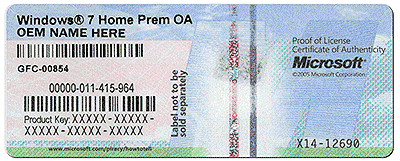
I replaced my drive along time ago and got another form of windows
can i see it through terminal or bios. sorry man im so bad at this and sorry for such a difficult problem. ![]()