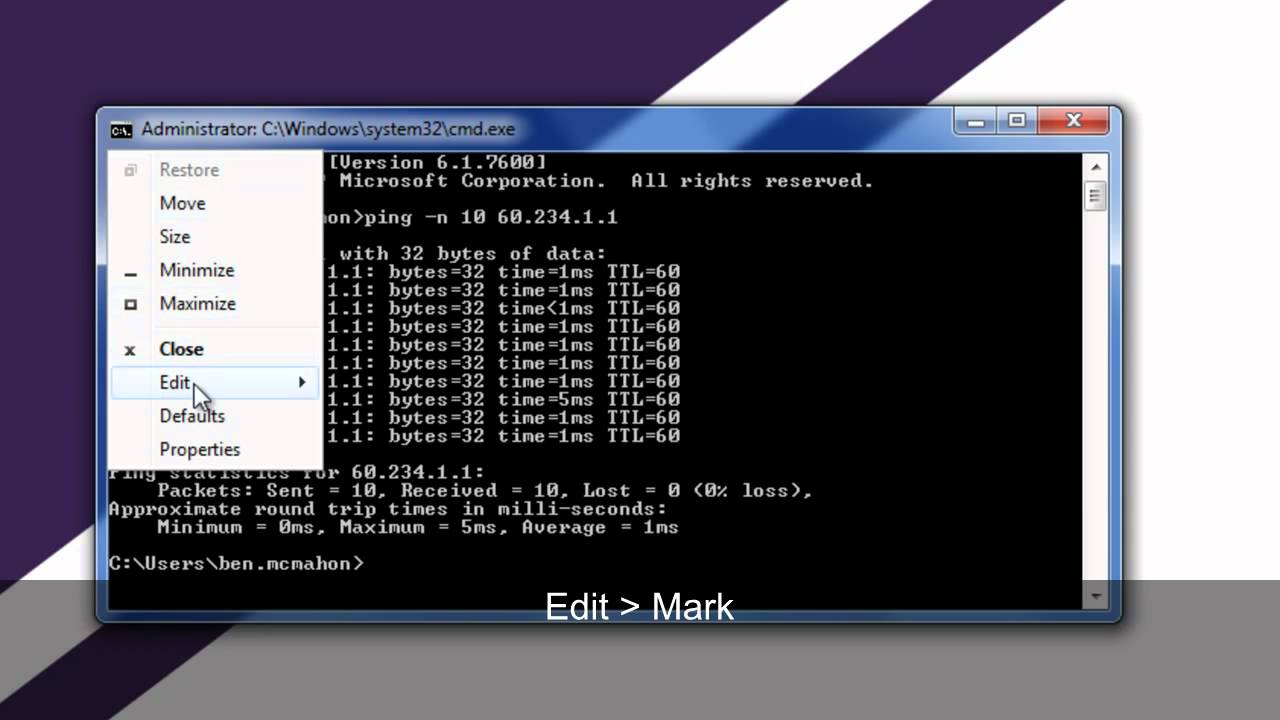Sorry, no.
I know this may sound silly but have you disabled Windows firewall?
Is this a wi-fi or wired network and can each computer connect to the internet OK?
Can you ping the router from both the computers?
This is very strange took me 30mins to setup my Wife’s windows 7 laptop as part of our home network on mint 13 64bit and it is based on Ubuntu.
You must also set up the Win 7 computer as a trusted network so other computers can see it.
From the linux machine do a sweep of your network with a simple Ping scan to determine which hosts are online (adjust to suit your network):
nmap -sP 192.168.1.0/24
You may need to install nmap ![]()
sudo apt-get install nmap
I’ve got that and zenmap installed.
pooky2483@pooky2483-ubuntu12:~$ nmap -sP 192.168.1.0/24
Starting Nmap 5.21 ( http://nmap.org ) at 2013-08-26 19:11 BST
Nmap scan report for 192.168.1.1
Host is up (0.00049s latency).
Nmap scan report for 192.168.1.201
Host is up (0.00022s latency).
Nmap done: 256 IP addresses (2 hosts up) scanned in 2.66 seconds
pooky2483@pooky2483-ubuntu12:~$
Yes
Is this a wi-fi or wired network and can each computer connect to the internet OK?Both, Ubuntu PC is wired, the Win7 Laptop is wireless.
Can you ping the router from both the computers?Don't know, what IP do I ping?
This is very strange took me 30mins to setup my Wife's windows 7 laptop as part of our home network on mint 13 64bit and it is based on Ubuntu.I don't know what I'm doing.
You must also set up the Win 7 computer as a trusted network so other computers can see it.How?
Yes to IP address and no to ping - Request Timed Out.
That would indicate that the two machines are ON:
192.168.1.1 assumed to be you router
192.168.1.201 your linux computer
Was the Windows machine switched on?
If it was then it could be on a different subnet.
Try (move the * to suit):
nmap -sL 192.168.*.0
Note this will list all nodes from 0 to 255 on that particular subnet
Can you ping the router from both the computers?Don’t know, what IP do I ping?
192.168.1.1
Where you set up your network interface in the first place, you should have these choices: Public network [b]Work network[/b] Home networkYou must also set up the Win 7 computer as a trusted network so other computers can see it.How?
Chose Work network.
I found that in Home network mode it will only talk to other Win7 machines :![]()
Can you connect to the internet from the windows PC?
What work groups are shown in network services on the Ubuntu computers?
Even if the Windows PC is on a different work group you should still see it if sharing is allowed on the Win PC.
Have you switched off the wi-fi security as that can cause problems?
Can you connect to the internet from the windows PC?
Yes
What work groups are shown in network services on the Ubuntu computers?
smb://pooky2483-ubuntu/
I think thats it, nothing else is showing!!!
Even if the Windows PC is on a different work group you should still see it if sharing is allowed on the Win PC.
Have you switched off the wi-fi security as that can cause problems?
Not going to do that, don’t want to make my newtork vunerable!
Have you got 2 PC’s on the network that CAN see each other … if so it’s NOT the router that’s blocking things.
in which case, as you cannot ping the Windows PC from the Linux one … it MUST be something on the Windows PC that’s not responding to network requests
No, just the Ubuntu PC and the Win7 Lappy.
I have just tried again, pinging the Win7 Lappy from the Ubuntu PC and ot gave 100% packet loss.
I have [b]NO NETWORK[/b] connections [b]EITHER WAY[/b] from either Ubuntu [b]OR[/b] Win7 PC - They can [b]ONLY[/b] seperatley connect to the internet and [b]NOTHING ELSE[/b] Not even the USB Hd on the router!
How do I set up network connections on the Ubuntu PC AND the Win7 PC
I’m on the Win7 lappy and checked for network problems and got this…
PrintNetwork Adapter Publisher details
Issues found
Problem with wireless adapter or access pointProblem with wireless adapter or access point Fixed Fixed
Reset the wireless adapter Completed
Investigate router or access point issues Not run
Refer to Windows Help and Support for more information about wireless connectivity problems Not run
Issues found Detection details
6 Problem with wireless adapter or access point Fixed Fixed
Reset the wireless adapter Completed
InformationalNetwork Diagnostics Log
File Name: EED6846C-0324-41D4-A3C6-8C34530A21C9.Repair.Admin.1.etl
Investigate router or access point issues Not run
If you’re connected to a hotspot or domain network, contact the network administrator. Otherwise: 1. Unplug or turn off the device. 2. After all the lights on the device are off, wait at least 10 seconds. 3. Turn the device back on or plug it back into the power outlet. To restart a router or access point that has a built-in battery, press and quickly release the Reset button.
Refer to Windows Help and Support for more information about wireless connectivity problems Not run
Windows cannot resolve your wireless connectivity issue.
Detection details Expand
InformationalDiagnostics Information (Network Adapter)
Details about network adapter diagnosis:
Network adapter Wireless Network Connection driver information:
Description . . . . . . . . . . : Qualcomm Atheros AR9285 802.11b/g/n WiFi Adapter
Manufacturer . . . . . . . . . : Atheros Communications Inc.
Provider . . . . . . . . . . . : Microsoft
Version . . . . . . . . . . . : 2.0.0.74
Inf File Name . . . . . . . . . : C:\Windows\INF\netathr.inf
Inf File Date . . . . . . . . . : 13 July 2009 20:46:26
Section Name . . . . . . . . . : ATHR_DEV_OS61_H30A1.ndi
Hardware ID . . . . . . . . . . : pci\ven_168c&dev_002b&subsys_3040103c
Instance Status Flags . . . . . : 0x180200a
Device Manager Status Code . . : 0
IfType . . . . . . . . . . . . : 71
Physical Media Type . . . . . . : 9
InformationalDiagnostics Information (Wireless Connectivity)
Details about wireless connectivity diagnosis:
Information for connection being diagnosed
Interface GUID: 71da16fe-1fd1-4789-9929-9905215cd89c
Interface name: Qualcomm Atheros AR9285 802.11b/g/n WiFi Adapter
Interface type: Native WiFi
Connection incident diagnosed
Auto Configuration ID: 1
Connection ID: 1
Connection status summary
Connection started at: 2013-08-30 01:26:51-911
Profile match: Success
Pre-Association: Success
Association: Success
Security and Authentication: Success
List of visible access point(s): 14 item(s) total, 14 item(s) displayed
BSSID BSS Type PHY Signal(dB) Chnl/freq SSID
BC-76-70-C9-B0-9A Infra -70 1 BTHub3-8JQ9
42-76-70-C9-B0-9B Infra -70 1 BTWiFi
42-76-70-C9-B0-9C Infra -69 1 BTWiFi-with-FON
00-16-E3-F7-22-CB Infra g -77 6 BTVOYAGER2110-CB
7C-4C-A5-68-17-C5 Infra -74 11 SKY19915
A0-21-B7-57-7A-81 Infra -77 11 virginmedia6447365
2C-39-96-5F-67-C8 Infra -61 11 BTHub4-8CRC
2C-39-96-5F-67-CB Infra -59 11 BTWiFi
2C-39-96-5F-67-CC Infra -62 11 BTWiFi-with-FON
84-1B-5E-6C-F7-6C Infra -69 13 Ubuntu_Network
A0-21-B7-CC-CF-3E Infra -66 9 virginmedia2570984
20-E5-2A-FB-0D-3E Infra -78 1 virginmedia1554631
90-01-3B-49-5B-8A Infra -75 1 SKY95B89
2C-B0-5D-CA-E0-4E Infra -82 6 virginmedia0682417
Connection History
Information for Auto Configuration ID 1
List of visible networks: 10 item(s) total, 10 item(s) displayed
BSS Type PHY Security Signal(RSSI) Compatible SSID
Infra g Yes 40 Yes BTVOYAGER2110-CB
Infra Yes 52 Yes SKY19915
Infra Yes 76 Yes BTHub4-8CRC
Infra No 80 Yes BTWiFi
Infra No 72 Yes BTWiFi-with-FON
Infra Yes 64 Yes Ubuntu_Network
Infra Yes 70 Yes virginmedia2570984
Infra Yes 64 Yes virginmedia1554631
Infra Yes 34 Yes virginmedia3660576
Infra Yes 34 Yes virginmedia0682417
List of preferred networks: 3 item(s)
Profile: Ubuntu_Network
SSID: Ubuntu_Network
SSID length: 14
Connection mode: Infra
Security: Yes
Set by group policy: No
Connect even if network is not broadcasting: No
Connectable: Yes
Profile: NETGEAR25
SSID: NETGEAR25
SSID length: 9
Connection mode: Infra
Security: Yes
Set by group policy: No
Connect even if network is not broadcasting: No
Connectable: No
Reason: 0x00028002
Profile: Ubuntu Network
SSID: Ubuntu Network
SSID length: 14
Connection mode: Infra
Security: Yes
Set by group policy: No
Connect even if network is not broadcasting: No
Connectable: No
Reason: 0x00028002
Information for Connection ID 1
Connection started at: 2013-08-30 01:26:51-911
Auto Configuration ID: 1
Profile: Ubuntu_Network
SSID: Ubuntu_Network
SSID length: 14
Connection mode: Infra
Security: Yes
Pre-Association and Association
Connectivity settings provided by hardware manufacturer (IHV): No
Security settings provided by hardware manufacturer (IHV): No
Profile matches network requirements: Success
Pre-association status: Success
Association status: Success
Last AP: 84-1b-5e-6c-f7-6c
Security and Authentication
Configured security type: WPA2-PSK
Configured encryption type: CCMP(AES)
802.1X protocol: No
Key exchange initiated: Yes
Unicast key received: Yes
Multicast key received: Yes
Number of security packets received: 0
Number of security packets sent: 0
Security attempt status: Success
Connectivity
Packet statistics
Ndis Rx: 117
Ndis Tx: 113
Unicast decrypt success: 13
Multicast decrypt success: 0
Unicast decrypt failure: 0
Multicast decrypt failure: 0
Rx success: 31
Rx failure: 681
Tx success: 70
Tx failure: 0
Tx retry: 3
Tx multiple retry: 1
Tx max lifetime exceeded: 0
Tx ACK failure: 17
Roaming history: 0 item(s)
InformationalDiagnostics Information (Wireless Connectivity)
Details about wireless connectivity diagnosis:
For complete information about this session see the wireless connectivity information event.
Helper Class: Auto Configuration
Initialize status: Success
Information for connection being diagnosed
Interface GUID: 71da16fe-1fd1-4789-9929-9905215cd89c
Interface name: Qualcomm Atheros AR9285 802.11b/g/n WiFi Adapter
Interface type: Native WiFi
Result of diagnosis: There may be problem
InformationalNetwork Diagnostics Log
File Name: EED6846C-0324-41D4-A3C6-8C34530A21C9.Diagnose.Admin.0.etl
InformationalOther Networking Configuration and Logs
File Name: NetworkConfiguration.cab
Collection information
Computer Name: JENNY-WIN7-PC
Windows Version: 6.1
Architecture: x86
Time: Friday, August 30, 2013 1:34:37 AM
Publisher details Expand
Windows Network Diagnostics
Detects problems with network connectivity.
Package Version: 1.0
Publisher: Microsoft Windows
Network Adapter
Troubleshoot Ethernet, wireless, or other network adapters.
Package Version: 1.0
Publisher: Microsoft Corporation
How do I set up network connections on the Ubuntu PC AND the Win7 PC
You already have IIRC … vut if windows is broken…
As for the external drive attached to the router … is your router able to accept USB HDD’s and offer then up as NAS ?
What’s the make/model of the router ?
Netgear N300 Wireless Router WNR2200
From the Linux box, in your file managers address bar enter:
smb://readyshare
and hit enter … are the contents of the USB HDD attached to the router now visible … if so, you may want to create a bookmark.
If that doesn’t work … make sure you have smbclient installed:
sudo apt-get install smbclient
and try again.
Be aware, the router may not even recognise an EXT4 formatted USB HDD … is the light on the router for readyshare light up green (it’s the USB symbol just to the right of the 4 on the front of the router) ?
links to manuals
ftp://downloads.netgear.com/files/WNR2200/Documentation/SM/WNDR2200_SM_21JULY2010.pdf
and
http://www.netgear.co.uk/assets/landing/readyshare/ReadySHARE_FLYER_no_CD_03JUNE2011.pdf
–
I still think that it would be a good plan to switch off Wi-Fi security whilst trying to set up the network.
The other option would be to connect the win7 laptop via a cable to the router this eliminates any wi-fi issues.
Have you allowed sharing of folders on the Ubuntu systems?
If both machines are connecting to the router (which they are, as they both have internet) this has nothing to do with wireless security.
It’s something on the Windows PC (firewall most likely) that’s blocking and not responding to incoming connections.
There’s a “slight” chance it’s a router issue … though they usually don’t interfere with LAN traffic
Just a thought are you trying to set up the windows PC using the HomeGroup icon on the desktop?
This only works if all the computers are running win7…
You need to set up networking from the Network and Sharing Center via control panel.
Make sure you set your profile to Home or Office.
Go to advanced sharing settings and then set all settings to turned on…
use 128bit encryption
Turn off password protected sharing
Make sure any firewall is switched off whilst setting up the network your router should have a hard firewall anyway…