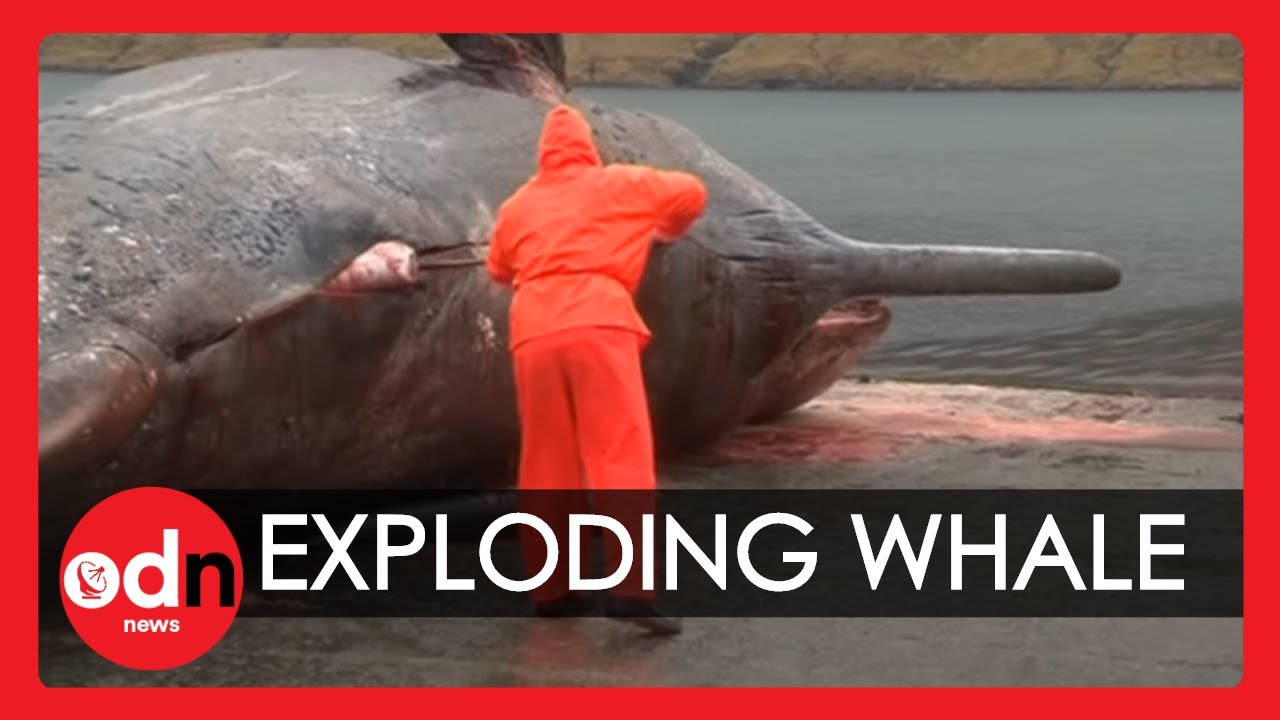I have tried installing Unetbootin with the command lines
sudo add-apt-repository ppa:gezakovacs/ppa
sudo apt-get update
sudo apt-get install unetbootin
when I enter the first line it says “add-apt-repository: command not found” so I am now trying to install the TAR BALL using the instructions found here UNetbootin / Wiki / compile
Instructions
-
Extract the tarball and cd to it
-
Run the following commands:
lupdate-qt4 unetbootin.pro
lrelease-qt4 unetbootin.pro
qmake-qt4
make
when I change the directory to the downloads folder where the contents of the tar ball are like this. (after extract of tar files 2 download folder)
“root@host:~/Downloads# lupdate-qt4 unetbootin.pro” I get the lower message back
“bash: lupdate-qt4: command not found”
none of Those other commands work either. I have however managed to get the tar ball to extract a mess of files into the downloads folder with another command much like a beached whale explodes with decomposing gas and spills its guts all over the beach.
Why are you trying to compile it when it comes as a binary ?
What’s the output from:
uname -a
and I’ll post instructions
I don’t know the details of what “compile” means or “binary” I thought compile was just another word for installing in Linux. I am only trying to install it so i can find the icon and click on it.
The output for the " uname -a " command is…
Linux host 3.16.0-4-amd64 #1 SMP Debian 3.16.7-ckt20-1+deb8u4 (2016-02-29) x86_64 GNU/Linux
Okay we’ll download the unetbootin binary and make it appear in your menu under “System Tools”
Open a terminal and run these commands in sequence:
sudo apt-get install p7zip-full
then
sudo mkdir -p /opt/unetbootin
then
cd /opt/unetbootin
then
sudo wget http://launchpad.net/unetbootin/trunk/613/+download/unetbootin-linux64-613.bin
then
sudo wget https://chocolatey.org/content/packageimages/unetbootin.6.0.8.png
then
sudo chmod +x /opt/unetbootin/unetbootin-linux64-613.bin
then
sudo leafpad /usr/share/applications/unetbootin.desktop
when a BLANK file opens, make it read
[Desktop Entry]
Version=1.0
Type=Application
Name=Unetbootin
Comment=Make a bootable USB stick
Terminal=false
Icon=/opt/unetbootin/unetbootin.6.0.8.png
Exec=/opt/unetbootin/unetbootin-linux64-613.bin
Categories=GNOME;GTK;System;
SAVE the file and exit the leafpad text editor
Check to see if the icon is now in your menu at:-
menu > System Tools > Unetbootin
If not, log off/on
PS. - If your default text editor is something other than leafpad, you’ll have to adjust the last command accordingly.
Hint for the future … if you ever see any instruction for adding a “ppa” via “add-apt-repository”, they’re instructions for Ubuntu NOT Debian 
.