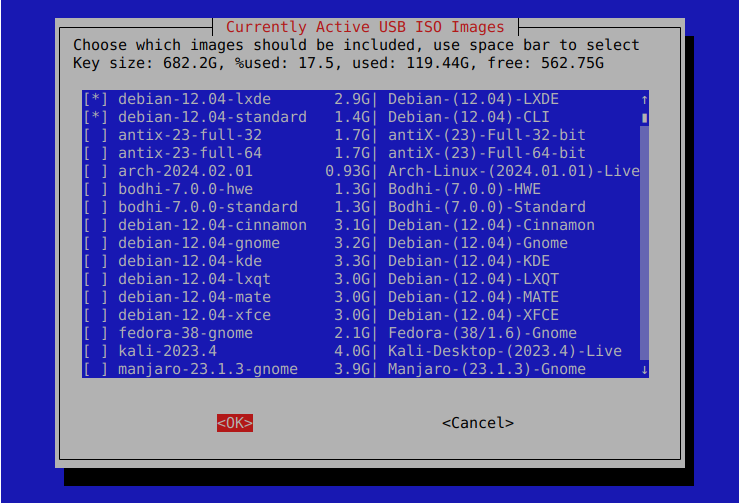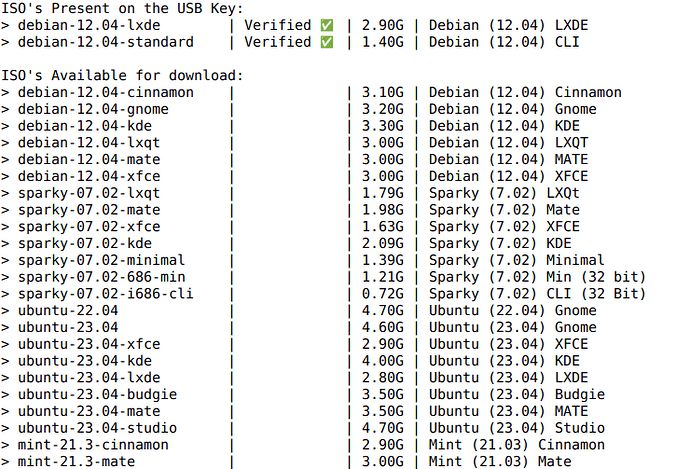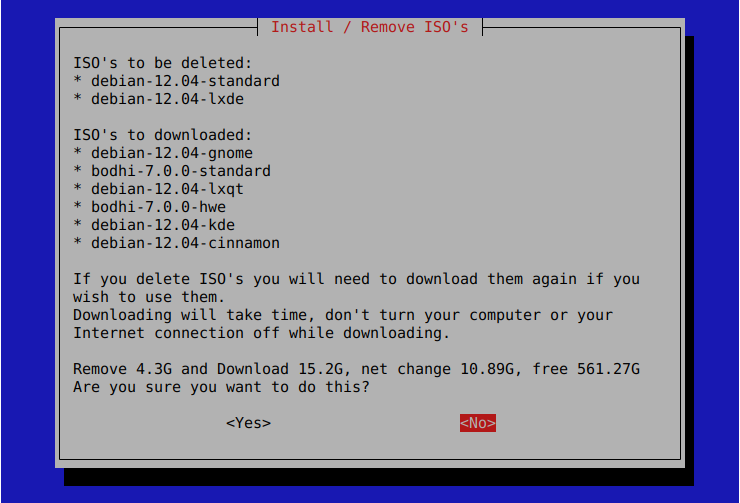It’s just occurred to me that I didn’t post an actual / public article on the Bootloader when it became available, so as there seems to be an uptick in interest, here goes … ![]()
What is it?
It’s yet another way to try out Linux on your PC. It comes in the form of a USB key such that if you plug it into your PC and set your PC to boot from a USB device, it should boot from the key and provide a menu. That menu should be a list of different flavors (distributions) of Linux that are included on the key. Selecting one of the options should boot that particular flavor of Linux up on your PC in such a way that it will run from the USB key, allowing you to try it out without having to overwrite your current Operating System.
In most cases these Linux distributions also provide the option to install themselves onto your computer, so just be aware that if you tell it to install itself, it likely will (!)
Click here to purchase a USB key via the Forum Shop
Why is it?
So translating Guardians of the Galaxy speak, it’s Unique Selling Point is that the software included allows the key to be updated. The idea behind this being that you don’t need to keep buying new keys each year in order to try out new versions of your favorite distribution, you can just boot up the key and tell it to update itself with the most recent versions available.
Instructions here;
http://linuxforums.org.uk/t/howto-updating-a-universal-boot-loader-key
This software (i.e. the key updating software) is Open Source and available online via GitHub here;
GitHub - oddjobz/universal_boot: Update for for Universal Linux USB boot key
It’s not the World’s most elegant code, but it does the job and is relatively easy to read and maintain. See the “isos.py” file for a list of current images, please feel free to point out images that need updating or suggesting new ones.
What does it look like?
When you run the maintenance script, it presents an interface that lists all the available images, shows which ones are installed and how much of the key is currently in use. It then allows you to change your selection, de-selected images will be deleted from the key, newly selected images should be downloaded from the internet and installed onto the key, and into the boot menu.
Image verification
I have two levels of ISO verification, for some I’m able to do a full PGP key verification of the image, for other I can only verify the image against the checksums published on the Distro’s main site. Anyone who wants to check the verification status of the downloaded images can do via a command line tool;
Downloading
The downloader itself works in batch mode, so you can see via the UI (above) which ISOs are present on the key and which are available for download. You can then select the ones you want, and de-select the ones you do not, which has the effect of removing deselected images from the USB key to make space, and downloading any new ones you have selected.
It should process the changes in one go, albeit downloads can take a while depending on your broadband connection.
The next time you run the update script you will have the opportunity to re-install any old images you’ve previously de-selected. (but your will have to download them again)
It makes an attempt to track ISO sizes with a view to stopping you from downloading more than will fit on a key.
There is a PDF spec sheet available here;
https://live.madpenguin.uk/usb-spec-sheet