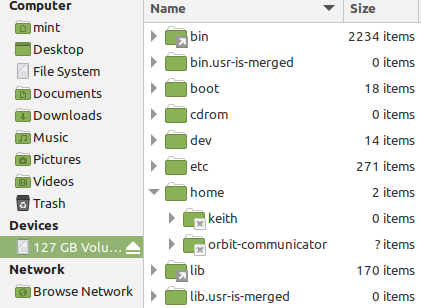Ubuntu 22.04 on Del Latitude E5570 laptop.
A rather long warning notice appeared this morning, the upshot being that “my installed packages have unmet dependencies”.
So I performed and update and upgrade which told me about some errors and recommended that I run “sudo ap-get update --fix-missing” option. I did this with a much improved result.
This Update command ended with these lines:
N: Repository ‘Index of /ubuntu jammy-updates InRelease’ changed its ‘Suite’ value from ‘jammy-backports’ to ‘jammy-updates’
E: Repository ‘Index of /ubuntu jammy-updates InRelease’ changed its default priority for apt_preferences(5) from 100 to 500.
N: This must be accepted explicitly before updates for this repository can be applied. See apt-secure(8) manpage for details.
N: Repository ‘Index of /ubuntu jammy-security InRelease’ changed its ‘Suite’ value from ‘jammy-backports’ to ‘jammy-security’
E: Repository ‘Index of /ubuntu jammy-security InRelease’ changed its default priority for apt_preferences(5) from 100 to 500.
N: This must be accepted explicitly before updates for this repository can be applied. See apt-secure(8) manpage for details.
N: Skipping acquisition of configured file ‘main/binary-i386/Packages’, as repository ‘https://brave-browser-apt-release.s3.brave.com stable InRelease’ doesn’t support architecture ‘i386’
W: http://linux.dropbox.com/ubuntu/dists/disco/Release.gpg: Key is stored in legacy trusted.gpg keyring (/etc/apt/trusted.gpg), see the DEPRECATION section in apt-key(8) for details.
Following a change by the s/w suppliers, some things need to be changed explicitly by the user, but without any advice on how to do that. Perhaps someone could advise me. I was confused by the reference to i386 architecture as this laptop is i486 (I thought).
And I am not sure about the keyring reference.
Then “sudo apt-get upgrade --fix missing” went well but with these lines at the end:
Setting up gnome-control-center (1:41.7-0ubuntu0.22.04.9) …
E: Failed to fetch http://gb.archive.ubuntu.com/ubuntu/pool/main/l/linux/linux-libc-dev_5.15.0-126.136_amd64.deb 404 Not Found [IP: 185.125.190.81 80]
The laptop appears to be working OK, but if I let these errors accumulate I guess I will be in trouble eventually. Any help and advice would be appreciated.
And a Happy New Year to all my readers!
Keith